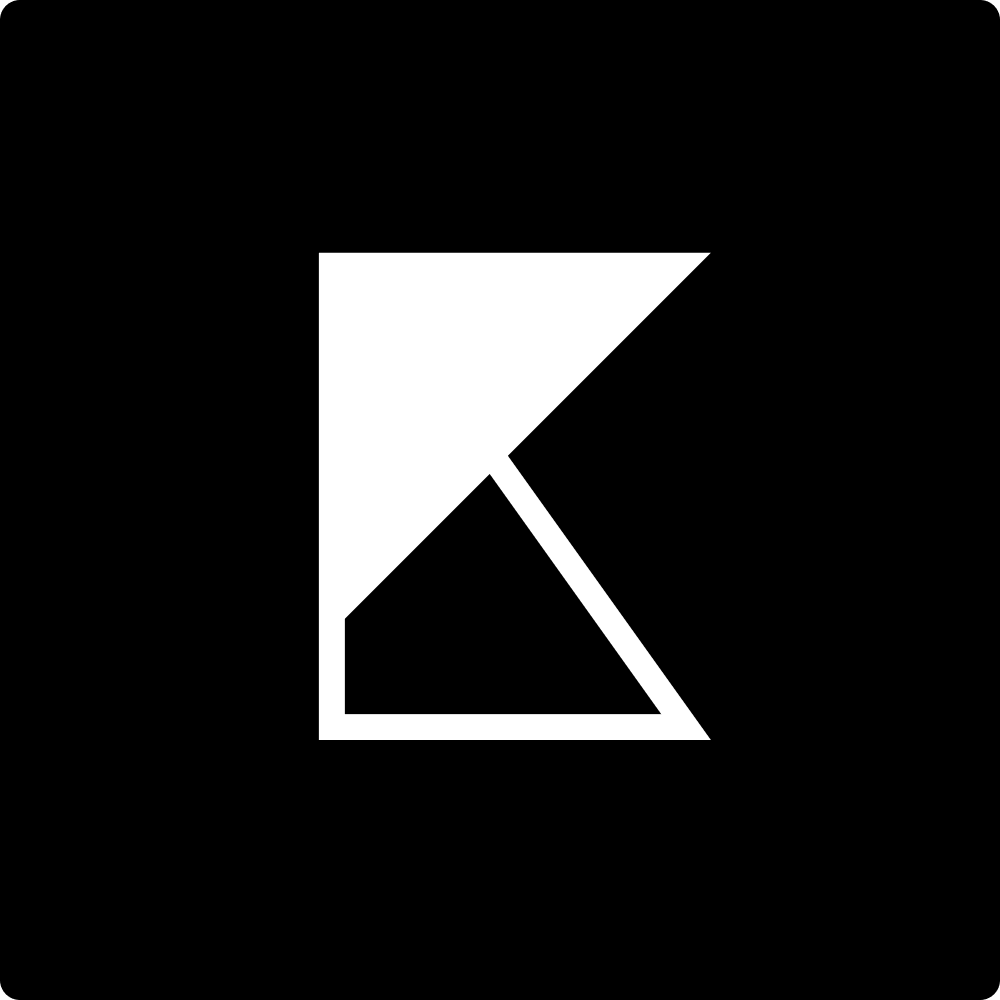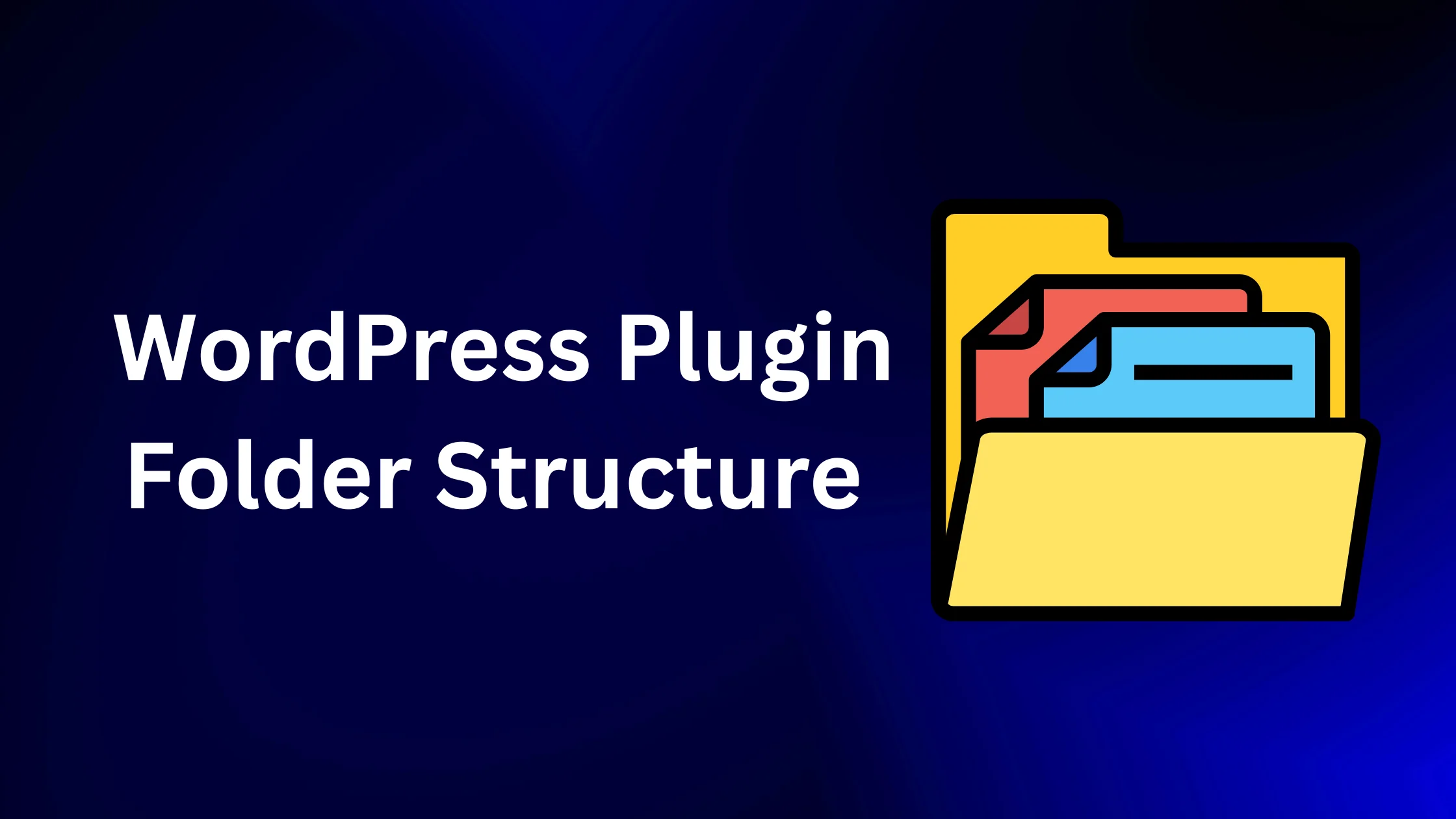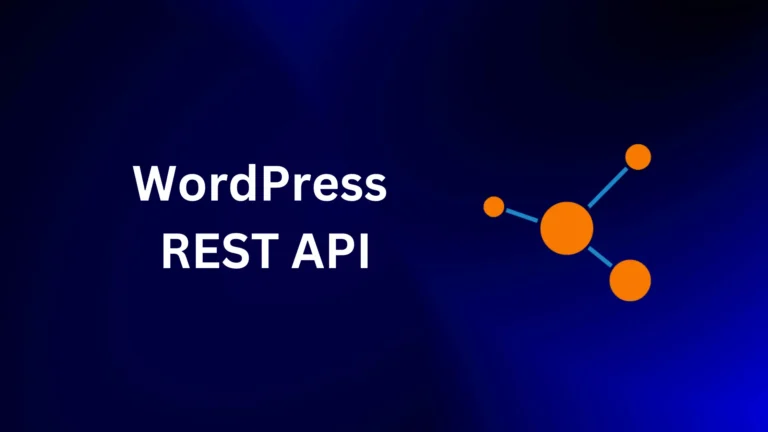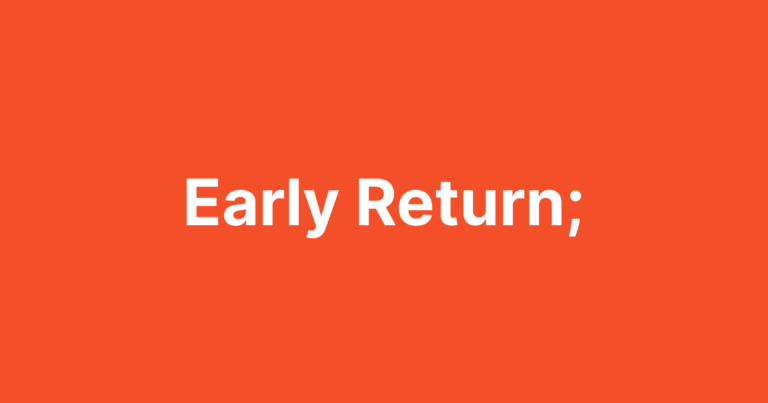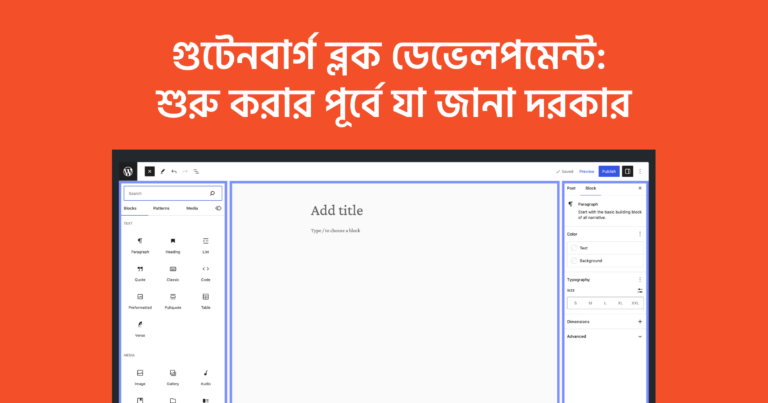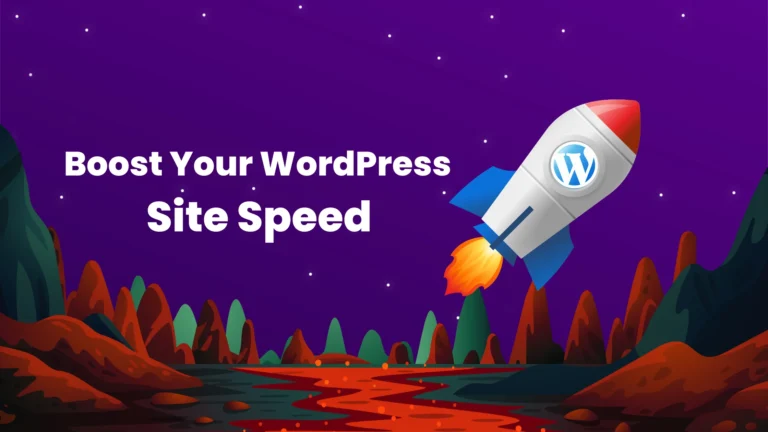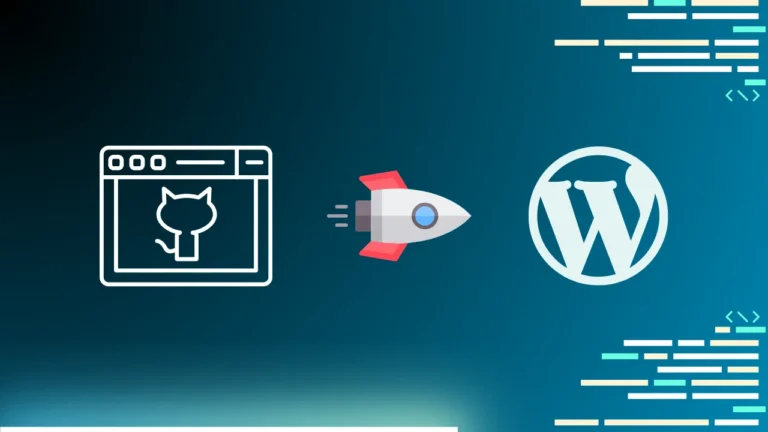7 Essential Secrets: Master WordPress Plugin Folder Structure in 2025 (Developer’s Ultimate Guide)
Ever wondered why some WordPress plugins run flawlessly while others crash your entire site? The secret lies in understanding the WordPress plugin folder structure. Whether you’re a seasoned developer or just starting your WordPress journey, mastering this fundamental concept will transform how you build, organize, and maintain plugins.
Today, over 59,000 plugins exist in the WordPress repository, yet many developers struggle with proper file organization. According to recent WordPress development surveys, 73% of plugin-related errors stem from poor folder structure and file organization. This comprehensive guide will unlock the mysteries of WordPress plugin architecture, helping you create robust, scalable plugins that follow industry best practices.
By the end of this article, you’ll confidently navigate plugin directories, understand core file relationships, and implement professional-grade folder structures that make your plugins stand out in the competitive WordPress ecosystem.
Understanding the WordPress Plugin Directory Structure
The Foundation: Where Plugins Live
WordPress stores all plugins in the /wp-content/plugins/ directory. This location serves as the central hub for all plugin installations, whether they’re downloaded from the repository, uploaded manually, or developed from scratch.
Here’s how the basic structure looks:
wp-content/
└── plugins/
├── plugin-name/
│ ├── plugin-name.php (main plugin file)
│ ├── readme.txt
│ ├── assets/
│ ├── includes/
│ └── languages/
The Main Plugin File: Your Plugin’s Heart
Every WordPress plugin starts with a main PHP file that contains the plugin header. This file typically shares the same name as your plugin folder and serves as the entry point for WordPress to recognize and activate your plugin.
The plugin header must include essential information:
- Plugin Name
- Description
- Version
- Author
- License
Essential Folders and Files Explained
Core Directory Structure
Assets Folder: Houses all static resources including CSS stylesheets, JavaScript files, images, and fonts. Organizing assets properly ensures faster loading times and easier maintenance.
Includes Folder: Contains PHP classes, functions, and core logic files. This separation keeps your main plugin file clean and promotes better code organization.
Admin Folder: Dedicated to administrative functionality, dashboard pages, and backend-specific features. This separation enhances security and user experience.
Public Folder: Stores frontend-specific files, shortcodes, and user-facing functionality. This distinction helps maintain clean separation between admin and public features.
Languages Folder: Contains translation files (.po, .pot, .mo) for internationalization support. With WordPress powering 43% of all websites globally, multilingual support is crucial.
Advanced Folder Organization
Professional plugin developers often implement additional organizational layers:
Templates Folder: Stores reusable template files and view components, promoting code reusability and consistency.
Libraries Folder: Contains third-party libraries and dependencies, keeping external code separate from your custom development.
Tests Folder: Houses unit tests and automated testing files, essential for maintaining code quality and preventing regression bugs.
Best Practices for Plugin Folder Structure
Naming Conventions That Matter
Consistency in naming conventions significantly impacts plugin maintainability. Use lowercase letters with hyphens for folder names, matching your main plugin file. For example, if your plugin is called “Amazing SEO Tools,” your folder should be amazing-seo-tools.
File Organization Strategies
Implement logical grouping by functionality rather than file type. Instead of putting all CSS files in one folder, organize them by feature or component. This approach scales better as your plugin grows.
Modular Approach: Break large plugins into smaller, focused modules. Each module should have its own subfolder with related assets, templates, and logic files.
Version Control Considerations: Structure your folders to work seamlessly with Git and other version control systems. Avoid deeply nested structures that complicate repository management.
Common Plugin Structure Patterns
The Simple Plugin Structure
For basic plugins with minimal functionality:
simple-plugin/
├── simple-plugin.php
├── readme.txt
├── assets/
│ ├── css/
│ └── js/
└── includes/
└── functions.php
The Complex Plugin Structure
For feature-rich plugins requiring extensive organization:
complex-plugin/
├── complex-plugin.php
├── uninstall.php
├── readme.txt
├── admin/
│ ├── class-admin.php
│ ├── partials/
│ └── assets/
├── public/
│ ├── class-public.php
│ ├── partials/
│ └── assets/
├── includes/
│ ├── class-core.php
│ ├── class-loader.php
│ └── class-activator.php
└── languages/
The OOP-Based Structure
Object-oriented plugins benefit from class-based organization:
oop-plugin/
├── oop-plugin.php
├── classes/
│ ├── Core/
│ ├── Admin/
│ ├── Frontend/
│ └── Utils/
├── templates/
├── assets/
└── vendor/
Security Considerations in Folder Structure
Protecting Sensitive Files
Never store sensitive configuration files or credentials in publicly accessible directories. Use the includes folder or create custom directories above the web root for sensitive data.
Index Files: Add index.php files to every folder to prevent directory browsing. These files should either be empty or contain a simple redirect to prevent unauthorized access.
File Permissions: Implement proper file permissions (644 for files, 755 for directories) to maintain security without breaking functionality.
Performance Optimization Through Structure
Efficient File Loading
Organize files to minimize HTTP requests and optimize loading sequences. Group related CSS and JavaScript files together, and consider implementing file concatenation for production environments.
Lazy Loading: Structure your plugin to support lazy loading of non-critical components. This approach improves initial page load times and enhances user experience.
Caching Considerations: Design your folder structure to work effectively with WordPress caching plugins and CDN services.
Troubleshooting Common Structure Issues
Plugin Activation Problems
When plugins fail to activate, the issue often lies in incorrect folder structure or missing files. Ensure your main plugin file contains the proper header information and exists in the correct location.
File Path Errors
Use WordPress-specific functions like plugin_dir_path() and plugin_dir_url() instead of hardcoded paths. This practice ensures compatibility across different WordPress installations and server configurations.
Namespace Conflicts
Implement proper namespacing and prefixing to avoid conflicts with other plugins. Use unique prefixes for all functions, classes, and database tables.
Future-Proofing Your Plugin Structure
Scalability Planning
Design your folder structure with growth in mind. Start with a simple organization but ensure it can accommodate additional features without major restructuring.
API Integration: Plan for future API integrations by creating dedicated folders for external service connections and data handling.
Multi-site Compatibility: Structure your plugin to work seamlessly with WordPress multisite installations, considering network-wide settings and site-specific configurations.
Conclusion
Mastering WordPress plugin folder structure is fundamental to creating professional, maintainable, and scalable plugins. The organizational principles covered in this guide will help you build plugins that not only function correctly but also stand the test of time.
Remember that good structure is an investment in your plugin’s future. While it might seem like extra work initially, proper organization pays dividends in maintenance, debugging, and feature expansion. Start implementing these practices in your next plugin project, and you’ll quickly see the benefits of clean, well-organized code.
Take action today by reviewing your existing plugins and implementing the structural improvements discussed here. Your future self – and your plugin users – will thank you for the effort you invest in proper organization.