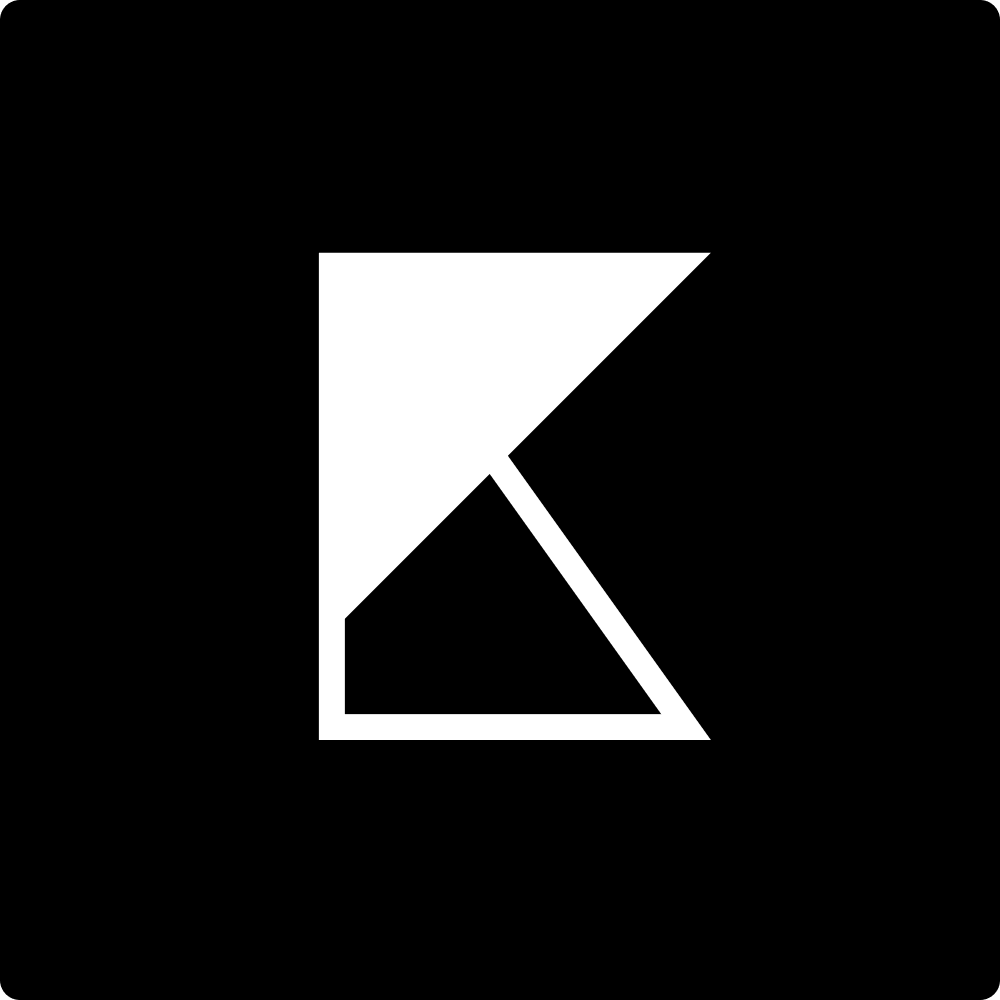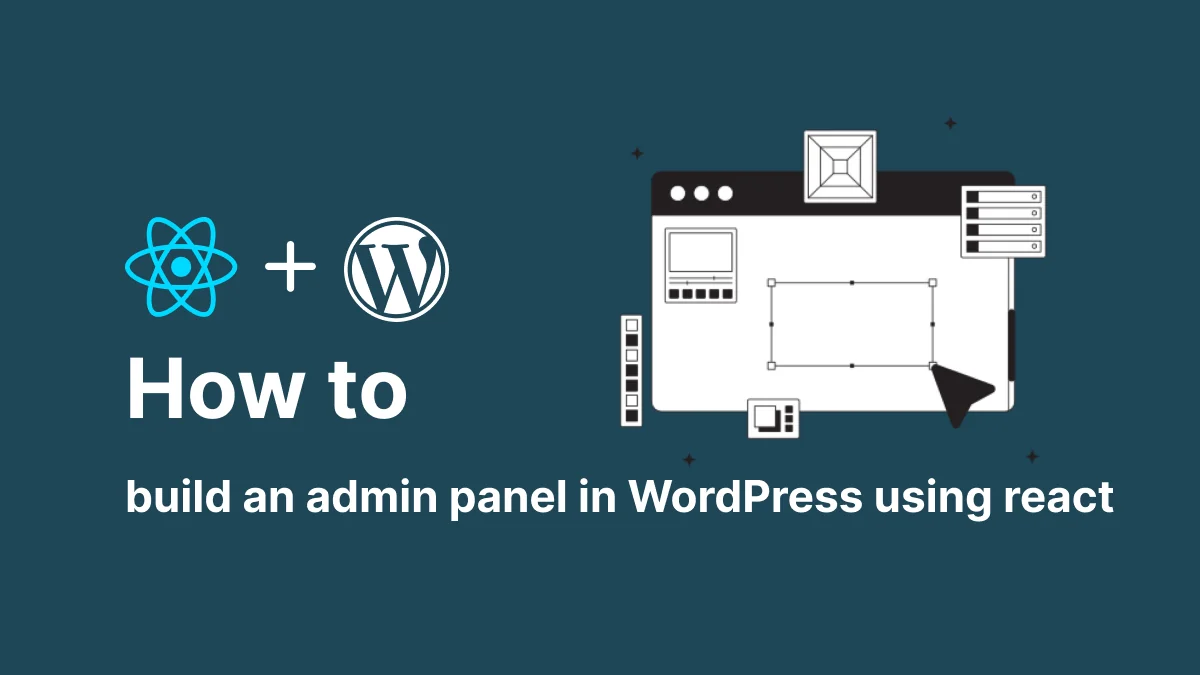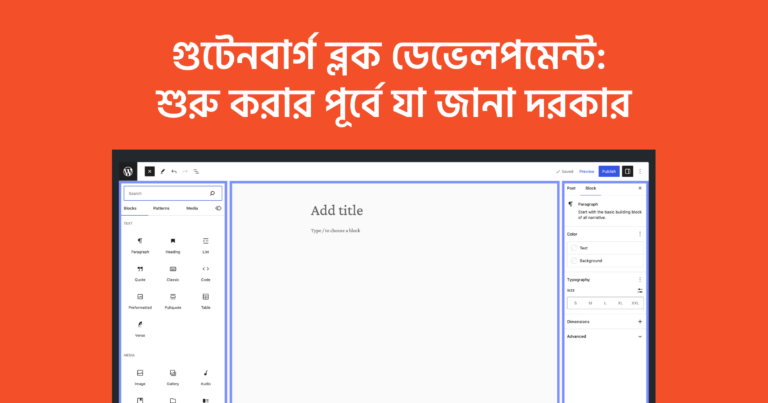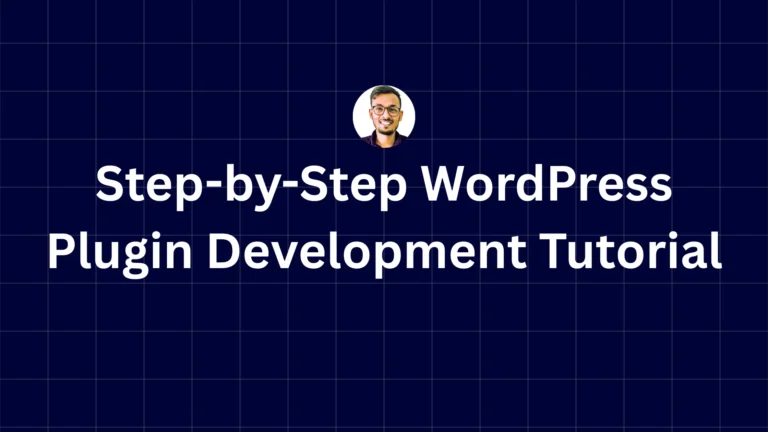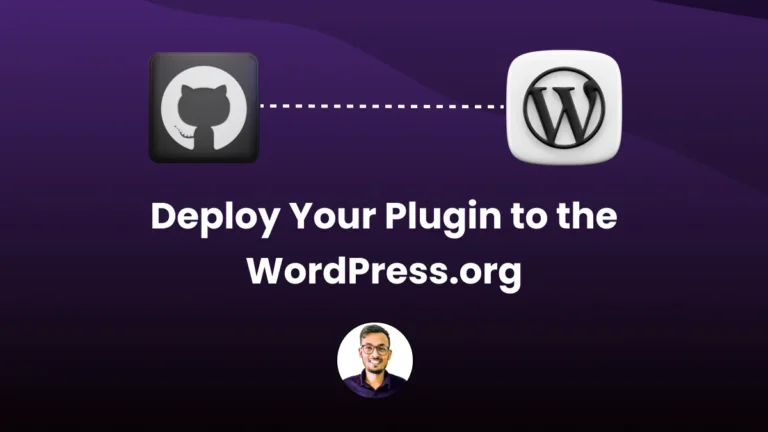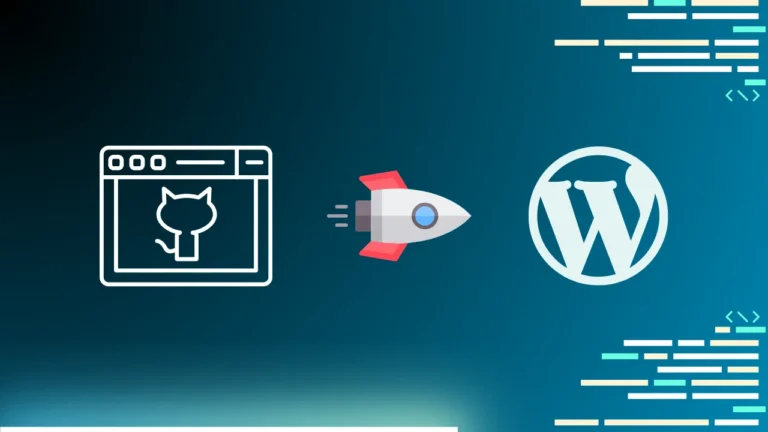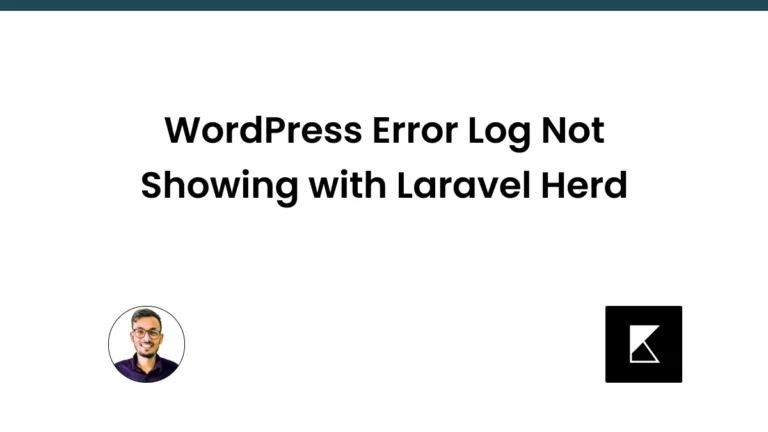How to Build an Admin Page Using React in WordPress
Creating a custom admin page using React in WordPress can enhance the functionality and user experience of your site. In this guide, we’ll use @wordpress/element for React, and @wordpress/components for UI elements. We’ll also set up a minimal workable Webpack configuration.
Step 1: Install Necessary Packages
First, ensure you have Node.js and npm installed. Then, install the required packages:
npm install @wordpress/element @wordpress/components @babel/preset-react @babel/preset-env webpack webpack-cli webpack-dev-server babel-loader --save-devStep 2: Set Up Your Project Structure
Create the following directory structure:
my-plugin/
├── admin
│ ├── build
│ │
│ └── src
│ └── index.js
├── package.json
├── webpack.config.js
└── wp-react.phpStep 3: Configure Webpack
Create webpack.config.js with the following configuration:
const path = require('path');
module.exports = {
entry: './admin/src/index.js',
output: {
path: path.resolve(__dirname, 'admin/build'),
filename: 'bundle.js'
},
module: {
rules: [
{
test: /\.js$/,
exclude: /node_modules/,
use: {
loader: 'babel-loader',
options: {
presets: ['@babel/preset-env', '@babel/preset-react']
}
}
}
]
},
devServer: {
contentBase: path.join(__dirname, 'admin/build'),
compress: true,
port: 9000
}
};Step 4: Create React Component
In admin/src/index.js, create a simple React component:
import { render } from '@wordpress/element';
import { Button } from '@wordpress/components';
const App = () => (
<div>
<h1>My Admin Page</h1>
<Button variant="primary" className="button default">Click Me</Button>
</div>
);
render(<App />, document.getElementById('admin-page'));Step 5: Set Up package.json
In your package.json, add scripts for building and watching your files:
{
"name": "wp-react",
"version": "1.0.0",
"description": "",
"main": "webpack.config.js",
"scripts": {
"build": "webpack --mode production",
"watch": "webpack --mode development --watch"
},
"keywords": [],
"author": "Kamal Hosen",
"license": "GPL-v2-or-later",
"devDependencies": {
"@babel/preset-env": "^7.24.7",
"@babel/preset-react": "^7.24.7",
"@wordpress/components": "^28.2.0",
"@wordpress/element": "^6.2.0",
"babel-loader": "^8.3.0",
"webpack": "^5.92.1",
"webpack-cli": "^4.10.0",
"webpack-dev-server": "^3.11.3"
}
}
Step 6: Enqueue Your Scripts in WordPress
In my-plugin.php, enqueue the compiled JavaScript file:
<?php
/**
* Plugin Name: WP React
* Description: A simple plugin to demonstrate how to use React in WordPress.
* Version: 1.0.0
* Author: Kamal Hosen
* Author URI: https://kamalhosen.com
* License: GPL2
* License URI: https://www.gnu.org/licenses/gpl-2.0.html
* Text Domain: wp-react
* Domain Path: /languages
* Requires at least: 5.2
* Requires PHP: 7.2
*
*/
function wp_react_enqueue_scripts() {
wp_enqueue_script(
'wp-react-admin-page',
plugins_url('admin/build/bundle.js', __FILE__),
['wp-element', 'wp-components'],
filemtime(plugin_dir_path(__FILE__) . 'admin/build/bundle.js'),
true
);
}
add_action('admin_enqueue_scripts', 'wp_react_enqueue_scripts');
function wp_react_admin_page() {
add_menu_page(
'WP React Admin Page',
'WP React',
'manage_options',
'wp-react',
'wp_react_render_admin_page',
'',
6
);
}
add_action('admin_menu', 'wp_react_admin_page');
function wp_react_render_admin_page() {
echo '<div id="admin-page"></div>';
}
?>
Step 7: Build and Watch Your Project
Run the following commands to build and watch your project:
npm run build
npm run watchConclusion
By following these steps, you can set up a React-based admin page in WordPress, leveraging modern JavaScript development tools like Webpack and Babel. This setup ensures your code is modular, maintainable, and easy to extend. Happy coding!